Windows 11 (version 22H2) is expected to become available during the fall of 2022. It’ll represent the first major update of the new generation of Windows, introducing a new set of features and enhancements to improve security, productivity, and the overall user experience.
Although we’re still months away from the release, the Microsoft team has already been showing pieces of what to expect with version 22H2.
It’s worth noting that improvements in the Dev Channel are not tied to any specific release of Windows. However, most of the new features and enhancements will ship in the next feature update. This guide highlights the improvements as they appear in previews through the Windows Insider Program and will be updated regularly to reflect the changes.
What’s new on Windows 11 22H2
Here are the new Windows 11 21H2 features already available through the Windows Insider Program.
Start menu and Taskbar improvements
Windows 11 22H2 adds a quick access button to the power menu that opens the “Sign-in options” page as part of the Start menu improvements.
Power menu with Sign-in options (Source: Microsoft)
The “Windows Easy of Access” folder has been renamed to “Accessibility” in the “All apps” list.
Also, this new version adds another entry in the right-click context menu for the “Recommended” and “More” buttons in the Start menu to refresh the items.
In the Taskbar, you can scroll the mouse wheel in the Taskbar volume icon to change the volume level.
Also, Windows 11 22H2 brings some changes for the “Quick Settings” flyout, including a new option to open the “Bluetooth & Devices” setting page when right-clicking the “Bluetooth” button. In addition, there’s a new icon next to the volume slider to make the option more discoverable.
Bluetooth with Settings option
In the “Notification Center,” the experience improves the visibility of apps names from the notifications. In addition, the notification design has been updated to include an acrylic background. And the animation used in the Windows Hello notification when setting up the feature has been updated.
Notifications with acrylic background
This feature update also introduces the ability to mute or unmute the microphone from the Taskbar when using Microsoft Teams.
Windows 11 mute and unmute button
The button will appear automatically in the system tray, at the bottom-right side of the Taskbar, when you are in a call. You can see the call audio status, the app accessing the mic, and you can quickly mute and unmute the call.
The company says that this new feature is not limited to Microsoft Teams. Developers will also be able to integrate this feature directly into their applications. Also, we won’t have to wait until the next version of Windows since it’ll be available in a future servicing update.
In the Taskbar, the Task View (Alt + Tab) experience now shows Snap groups to allow users to switch to different snap groups quickly. Also, when you open Task View on a system with multiple monitors, the background should now be acrylic on both monitors.
Starting on Windows 11 22H2, you can use the Ctrl + Shift + C keyboard shortcut to copy the item path to the clipboard when selecting a file or folder.
As part of the context menu experience changes, this new version brings the modern right-context menu to the desktop Recycle Bin. The context menu for network shares includes an option to pin to “Quick Access” without switching to the legacy menu.
Recycle Bin new context menu
Also, in the legacy context menu (Show More Options), the items now include more padding. You will also see this in the File menu of the Task Manager experience.
As usual, the next version of Windows 11 will include an updated version of the Settings app with various new features and improvements.
Display page
On the Display page, the pop-up design when the “Identify” experience now has rounded corners to match the modern design of Windows 11.
On the Focus Assist page, there’s a new option that allows you to choose whether the feature will enable automatically for the first hour after a Windows feature update.
On the Themes page, the contrast theme colors based has been tweaked, and the links are now more distinct on hover when using the desert theme.
Taskbar page
On the Taskbar page, the system now adds a new option to disable the list of recent searches when hovering over the Search icon.
Search button disable recent items
Touch Keyboard page
On the Touch Keyboard page, Windows now adds a new link to the touch keyboard personalization settings to help improve discoverability.
Installed apps page
The “Apps & features” page is now divided into two separate pages, including “Installed apps” and “Advanced apps” settings. The Installed apps page now only includes a view of all your installed applications.
In the top-right corner of the page, you will find three options to change the view of the listing. Furthermore, the “sort by” menu has been updated to sort from smallest to largest files, and the options now have clearer descriptions.
Installed apps settings
Also, it’s now possible to launch the apps settings page using the
ms-settings:installed-apps Uniform Resource Identifier (URI).Advanced app settings page
The Advanced app settings is also a new page in the Settings app that now includes the remaining settings of the “Apps & features,” which are no longer part of the “Installed apps” page.
On the Default apps page, when searching, Windows 11 will now show a dropdown of options containing your current query without pressing the Enter key first.
On Windows 11, the “You Microsoft Account” is new. The new page displays your account from Microsoft information, including details about your Microsoft 365 subscription, quick access to order history, payment details, and Microsoft Rewards.
On the Language & region page, in a continued effort to modernize the user interface, Windows 11 redesigns the page to add languages to align with the design style across the experience.
On the Date & time page, standard users (aka non-admins) should now be able to change the time zone if Location access is not granted, rather than the dropdown going blank.
Ethernet and Wi-Fi
On the Ethernet and Wi-Fi page, Windows 11 22H2 adds support for “Discovery of Designated Resolvers” (DDR), allowing the system to discover encrypted DNS configurations from a DNS resolver known only by its IP address.
On the VPN page, you can now see some VPN connection details when clicking the connection in the Settings app.
Find my device page
On the Find my device settings page, you will find new links to help you learn more about the privacy resources.
On Windows 11 22H2, Microsoft is also updating various aspects of the system. For example, the “TabletInputService” service has now been renamed to “TextInputManagementService.”
You can now use Windows Hello Facial Recognition from an external monitor with a camera and supports the feature when the laptop is closed.
The Emoji panel now has new emojis using Fluent design styles. The company is even shipping a Clippy emoji in this release.
In the original release of Windows 11, Microsoft introduced SMB compression, a new feature that allows a user or application to request compression of files as they transfer over the network. The feature removes the need to compress a file manually with an application, copy it, then uncompress on the destination machine. When using compression, files will use less bandwidth, therefore taking less time to transfer, but at the cost of some additional processor usage during transfers.
Starting with version 22H2, Windows 11 includes new changes for the SMS compression algorithm so that if compression is requested, the file will always try to compress during a network transfer.
As part of the boot experience, the startup will now show a progressive ring animation instead of an animated circle of dots. (Microsoft also plans to adopt this new animation in other parts of the OS.














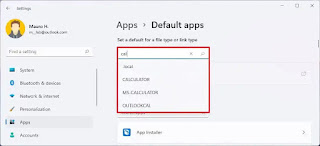
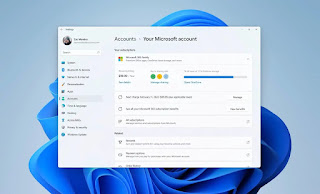















0 Comments